Branding Customizations
Why brand your appliance?
If you’re running a public version of the OntoPortal Virtual Appliance, you’ve probably already started to think about how to present your site. Having a unique name, logo, and unifying colors lets users recognize and associate good things with your site. And it makes your site look good!
Even if you have a private ontology for your own research, just a few hours customizing its look and feel can help you distinguish it from BioPortal and other Appliances, and can give your presented materials a distinctive presence. Slides, web pages, and even papers can benefit from the colorful views of your OntoPortal Appliance content.
What gets customized?
It’s up to you. A reasonable first step would be to update the URL of the site, header (the logo, and the color), and perhaps the footer.
It’s only slight more involved to add a favicon (for the browser bar), and a customized welcome and tagline on the home page.
AgroPortal (https://agroportal.lirmm.edu) provides an example where many elements adopt the parent color. (Note this screenshot reflects a pre-3.0-release interface technology.)
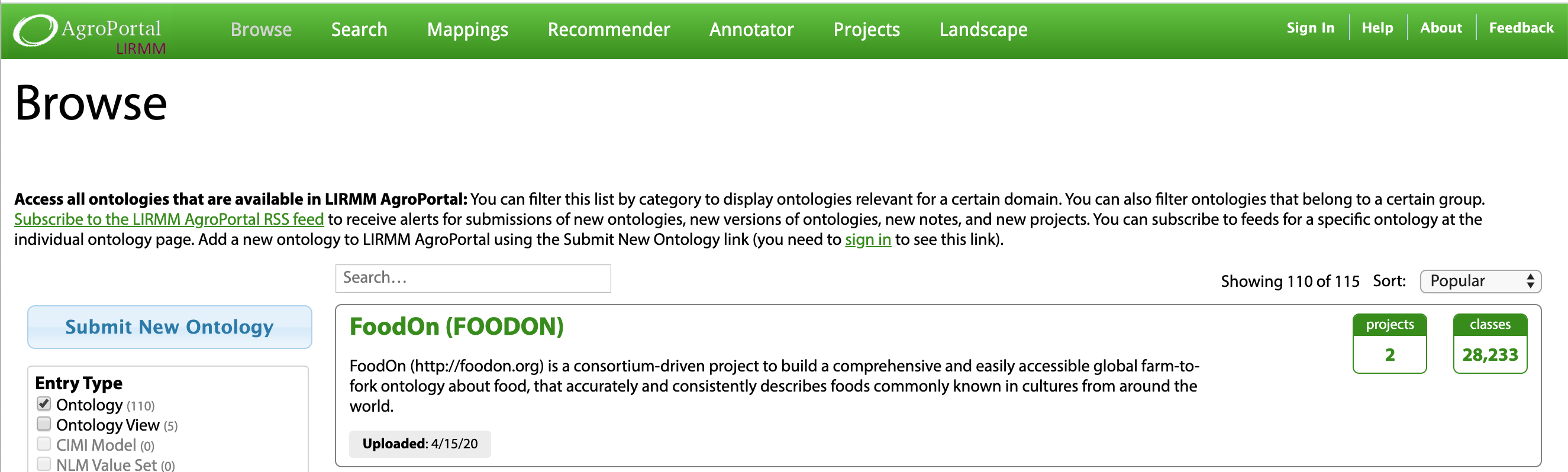
How do I do it?
First, review the instructions in the Advanced Configuration section. Our example is based on the Advanced Customization instructions at the end of that document.
1 set URL for appliance:
ssh to appliance and change user to ontoportal.
[centos@appliance ]$ sudo su - ontoportal
edit /srv/ontoportal/virtual_appliance/appliance_config/site_config.rb and set:
$REST_HOSTNAME = 'appliance.ontoportal.org'
$REST_PORT = '8080'
$REST_URL_PREFIX = 'http://appliance.ontoportal.org'
$UI_HOSTNAME = 'appliance.ontoportal.org'
$SITE = 'Demo OntoPortal Appliance'
2. Add custom logo and change the color of the header.
- Copy your custom logo file to
/srv/ontoportal/virtual_appliance/appliance_config/bioportal_web_ui/app/assets/images/logos/bioportal-logo.png - Edit
/srv/ontoportal/virtual_appliance/appliance_config/bioportal_web_ui/app/assets/stylesheets/bioportal.scssSet .navbar background color in bioportal.scss to the value you need.
3. Update tagline on the main page:
- edit
/srv/ontoportal/virtual_appliance/appliance_config/bioportal_web_ui/config/locales/en.ymland modify line containingtagline: your ontology repository for your ontologies
4. Update footer
- Copy original footer from
/srv/ontoportal/virtual_appliance/deployment/bioportal_web_ui/views/application/./views/_footer_appliance.html.hamlto/srv/ontoportal/virtual_appliance/appliance_config/bioportal_web_ui/views/application/./views/_footer_appliance.html.hamland make your modifications.
if /srv/ontoportal/virtual_appliance/deployment/bioportal_web_ui/ is not present then you would need to set up deployment environment by running ./setup_deploy_env.sh
5. Run deployment
Once all configuration changes and file overwrites are set you would need to run deployment scripts. Deployment process described in Advanced Configuration
Do you have some artwork I can use?
You may use the following OntoPortal logo if it helps. (We will be adding some more logos, please contact us for details.)
