OntoPortal provides different tools to access, use and manage semantic artefacts including:
- browse the semantic artefacts;
- search for a term across multiple semantic artefacts;
- browse mappings among terms in different semantic artefacts;
- receive recommendations on which semantic artefacts are most relevant for a given corpus;
- annotate text with terms from semantic artefacts;
All information available through the OntoPortal website is also available through the REST API documentation.
Browse
The Browser tool allows users to search for semantic artefacts. When opening the browser page, there are two options:
- scroll the full list of semantic artefacts and select one to see more detailed information (Browse all);
- type the semantic artefact name or abbreviation in the “Search…” bar.
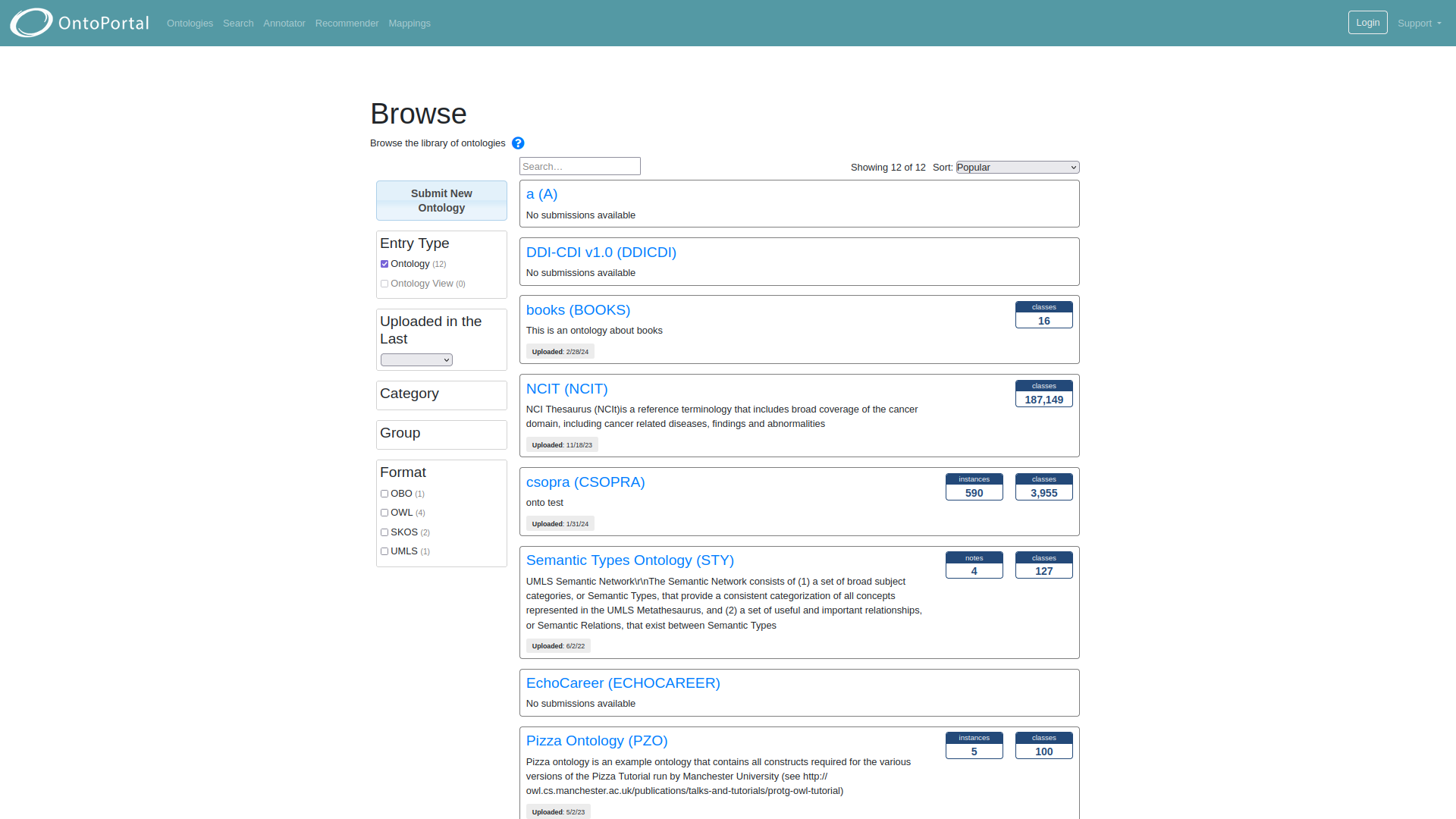
In both cases, the search can be further refined by using the filters provided on the left side of the page (Entry type, Uploaded in the Last, Category, Group, Format, Ontology Content, Natural Language, Formality Levels, Is of Type). To add a filter to the search, users can click the checkbox or filter label. Upon selecting the filter, the search will be updated to show results which contain the selected filter. Repeat the process to add additional filters. Moreover, the list can be sorted by choosing the desired criteria (upper right side of the list of resource):
- Popular: number of visits to the semantic artefact;
- Name: alphabetical order;
- Class count: number of classes or concepts;
- Instances/concepts count: number of instances or concepts;
- Projects: number of projects where the semantic artefact is used;
- Notes: number of notes issued for that semantic artefact;
- Upload Date: date of last submission;
- Release Date: date of publication;
To access semantic artefacts programmatically, see our Resources REST API documentation. In the browse page, the “Submit New semantic artefact” button is also available on the upper-left part of the page, but users need to be logged in to perform this operation. For more information about publishing a new semantic artefact in OntoPortal, please visit the guide.
Search
The Search tool allows users to find a term across semantic artefacts by entering free textin the “Search…” bar and clicking on the “Search” button. The system looks for matches inthe term name, synonyms, term IDs, and in property values.The advanced search options can be used to include in the search:
- Property Values: named association between two entities. Examples are “definition” (a relationship between a class and some text) and “part of” (a relationship between two classes).
- Obsolete Classes: a class that the authors of the semantic artefact have flagged as being obsolete. These classes are often left in semantic artefacts so that existing systems that depend on them will continue to function.
- Ontology Views: search only ontological views.
Users can also narrow the search by selecting “exact matches” and/or “classes with definitions”. In addition, it is possible to refine the search by selecting one or more categories and/or semantic artefacts using the “Categories” and “Ontologies” fields.
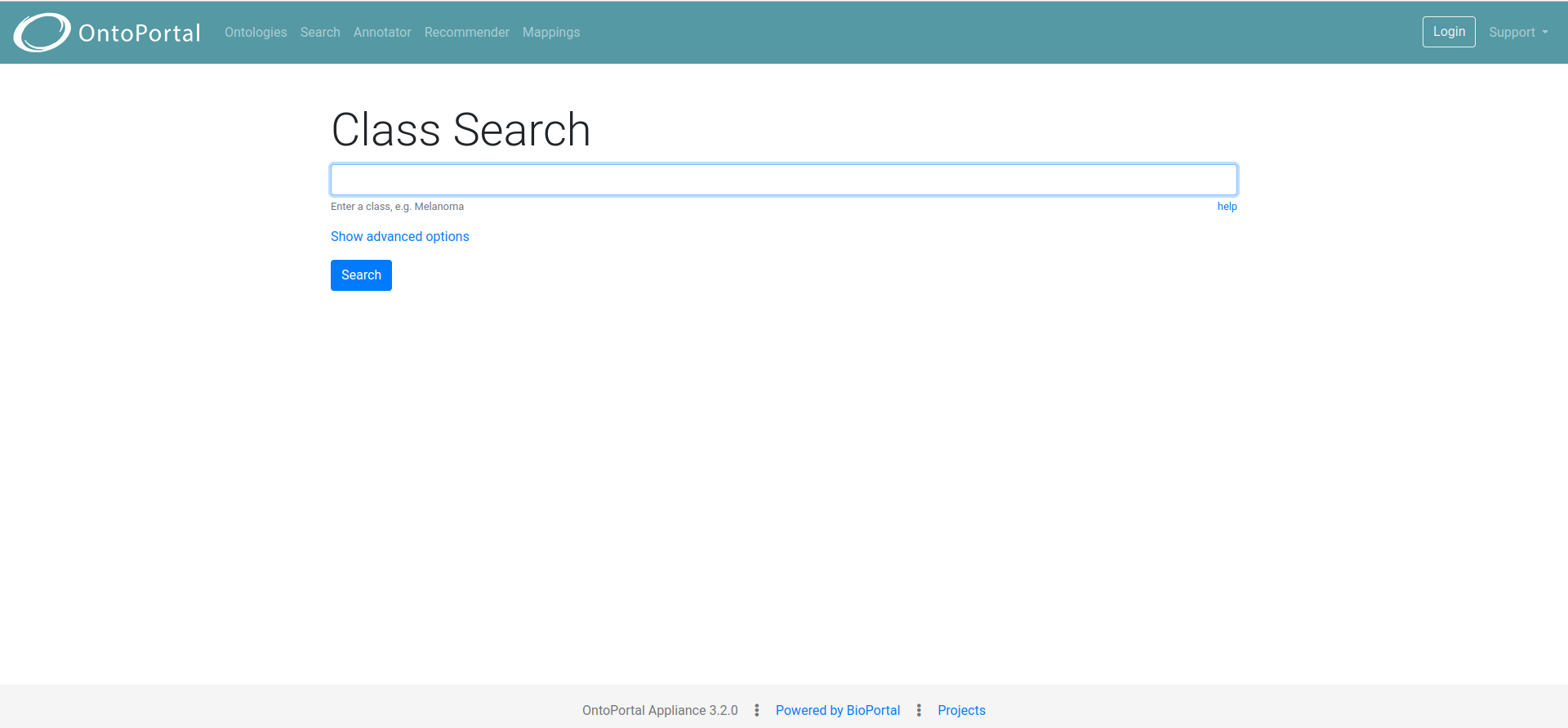
To allow better performances, the search results are limited to the top 100 matches. The search result will display the matched terms and their associated semantic artefact. For each search result it is also shown (links in blue):
- details: a window with the associated properties of the searched term;
- visualize: the graph with the nodes of the terms and the path to the root;
-
more from this ontology: other similar terms within the semantic artefact are shown. To search programmatically see our Search REST API documentation.
Annotator
The Annotator tool enables the generation of annotations by entering or pasting free text in the box and clicking on the “Get Annotations” button (Figure 22). The system matches words in the text to terms from the semantic artefacts available in the portal by doing an exact string comparison (a “direct” match) between the text and names, synonyms, and IDs of terms within the semantic artefacts. The set of matches can be expanded by including matches from mapped terms and from hierarchical expansion. The system performs the hierarchical expansion on the superclass (“is-a”) relationship for most semantic artefacts, including OWL and UMLS RFF. For OBO semantic artefacts the hierarchical expansion also includes the part-of relationship. The “number of levels” can be used to control the number of levels up the hierarchy for which the system will return terms for a given match. To generate annotations programmatically, see the REST API documentation. For more details about the Annotator tool, please read Shah et al., 2009
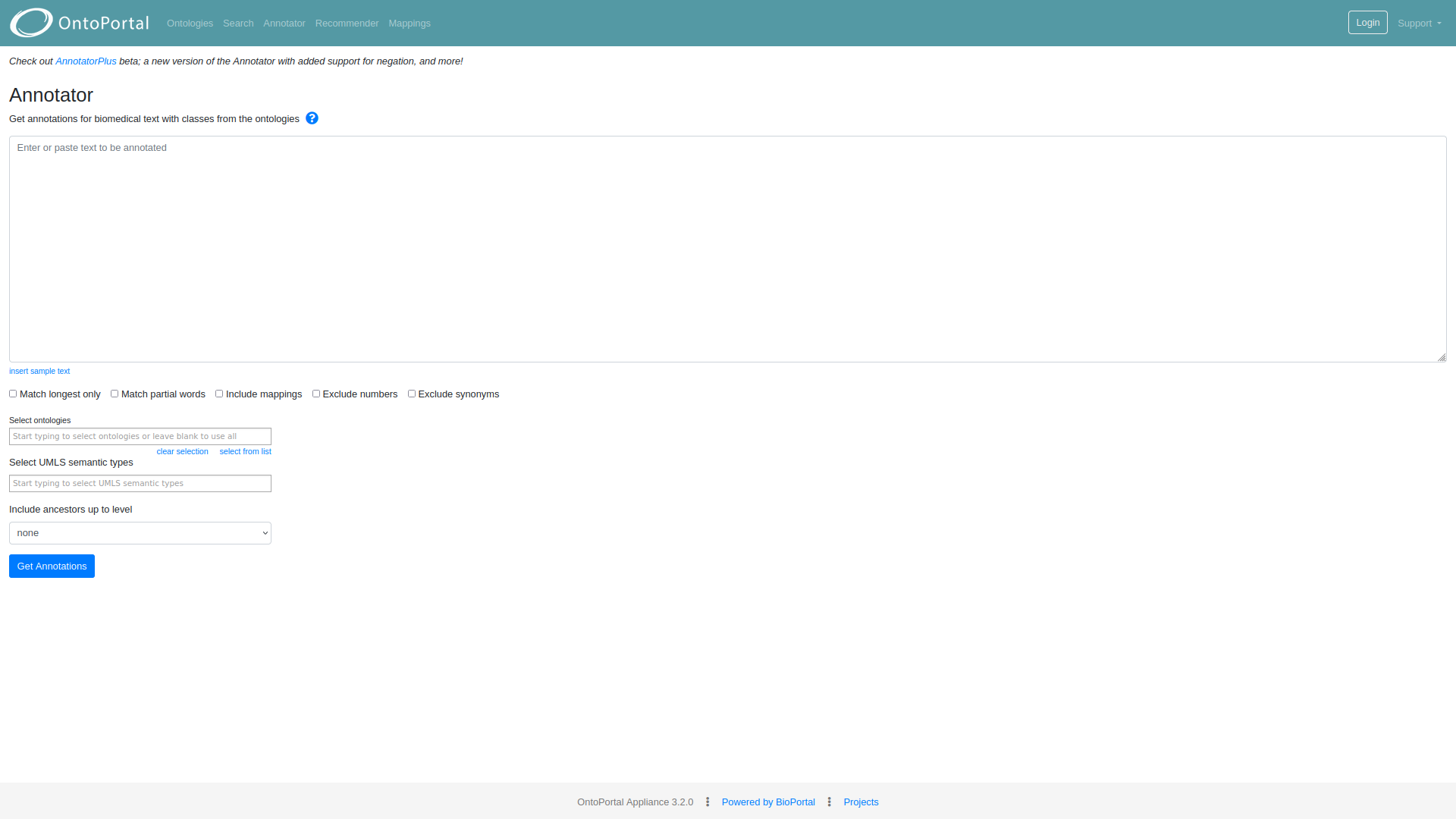
Recommender
The Recommender tool allows users to find the most relevant semantic artefacts based on text excerpts or list of keywords. The ranking algorithm used by the Recommender evaluates the appropriateness of each semantic artefact available in the portal using a combination of four criteria:
- Coverage: to what extent does the semantic artefact represent the input? The Recommender invokes the Annotator service to obtain all the annotations of the input and then uses these annotations to compute a coverage score for each semantic artefact found.
- Acceptance: how well-known and trusted by the ecological community is the semantic artefact? The number of visits to the semantic artefact page in OntoPortal and the presence or absence of the semantic artefact in UMLS are used to compute an acceptance score for each semantic artefact found.
- Detail of knowledge: what is the level of detail provided by the semantic artefact for the input data? It is computed using the number of definitions, synonyms and properties of the semantic artefact classes/concepts that cover the input data.
- Specialisation: how specialised is the semantic artefact to the input data’s domain? This is calculated using the number and type of annotations performed with the semantic artefact and the position of each annotated class/concept in the semantic artefact hierarchy. The result is normalised by the size of the semantic artefact, in order to identify small semantic artefacts that are specialised to the input data.
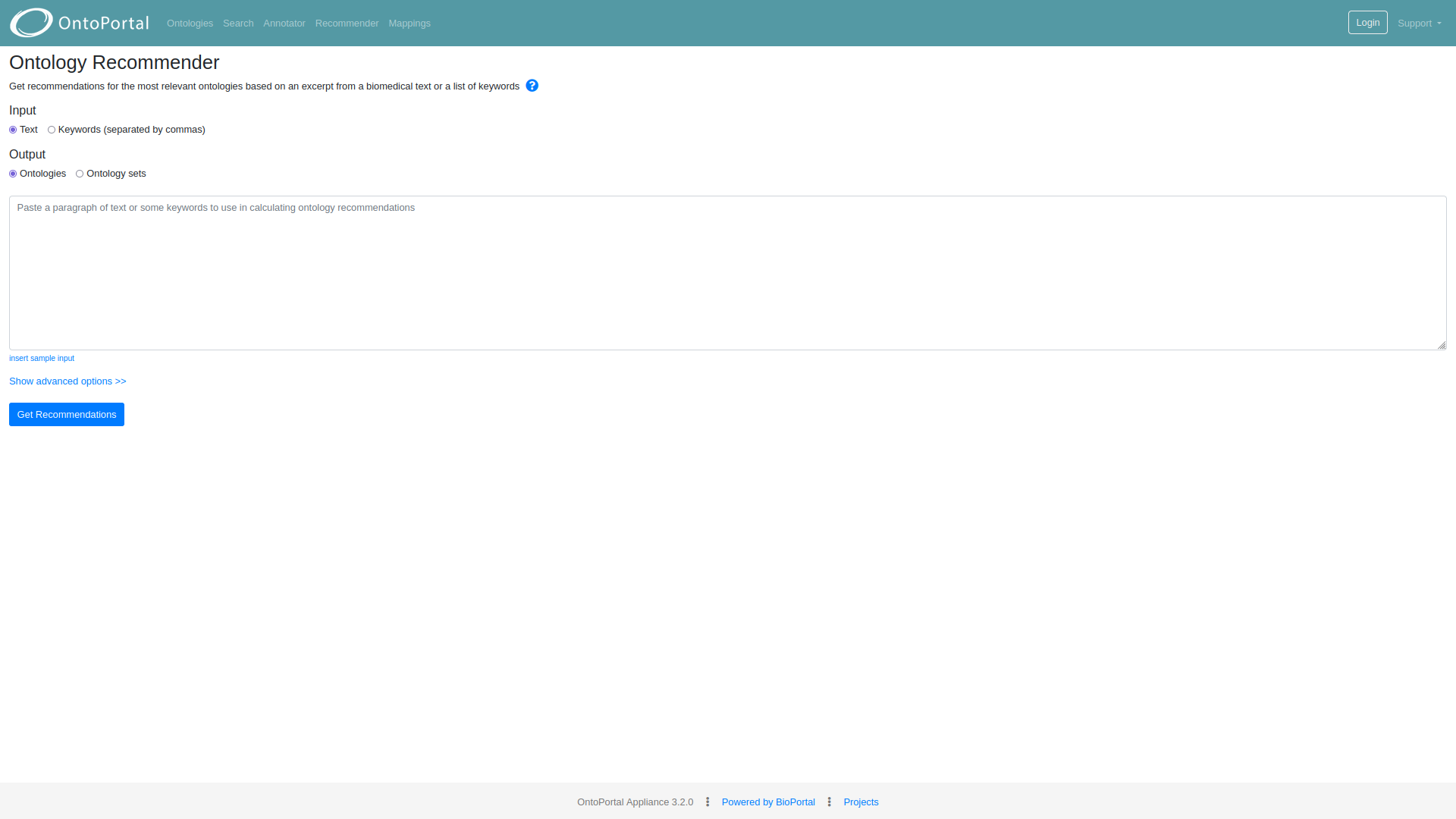
For each of these four criteria, a score is computed. Then, the scores obtained are weighted and aggregated into a final score for each semantic artefact found. The default weights used to aggregate the scores can be changed in the advanced options section. Note that besides the output of the semantic artefact, which returns a ranked list of semantic artefacts, the Recommender also has a semantic artefact sets output, which allows users to find those semantic artefact sets that improve the coverage provided by individual semantic artefacts. To retrieve semantic artefact recommendations programmatically, please see our Ontology Recommender REST API documentation. For more details about the Recommender and to cite it, please read the related publication of Martínez-Romero et al., 2017
Mappings
The Mappings tool enables the association of two or more terms in different semantic artefacts, typically indicating a degree of similarity between them. The author of the mapping defines its relation; in addition, although not required, it is usually recommended for a mapping to be bi-directional. To upload mappings, use the “Upload mappings” button. A valid file format example is available. You can either select the file or drag and drop it into the box. Mappings can be searched by selecting the semantic artefact from the drop-down menu. The results table will show all the semantic artefacts to which the selected resource is mapped with and the number of existing mappings (minimum one) (Figure 23). Select a semantic artefact from this table to browse the mappings between the two semantic artefacts.
To access mappings programmatically please see our Mappings REST API documentation. 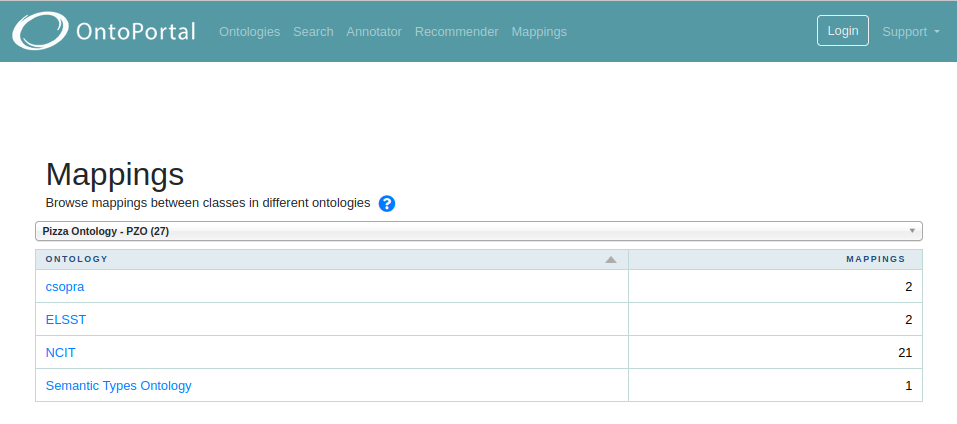
Mapping Sources Mappings are generated by different sources in two different ways: automatic mappings and user generated mappings. Automatic mappings are generated by the portal from:
- LOOM. This algorithm automatically computes mapping based on close lexical match between preferred names of terms or a preferred name and a synonym. The lexical match is performed if white-spaces and punctuation are removed from the labels. All labels with less than 3 characters are excluded. These mappings are represented by the mapping relationship “skos:closeMatch”.
- SameURI. Generated between two concepts with the same URI.
- CUI. Generated between two concepts that have the same CUI (Concept Unique Identifier). User-generated mappings are uploaded and stored within the portal as RESTBackupMapping, namely a mapping added by a user using the REST API (or the UI, which is calling the API to create it). In addition to these two, skos:exactmatch mappings are extracted from the file and displayed in the results table. The Source is indicated as skos:exactmatch. For more information on how the mappings are handled inside the triple store, please refer to this documentation.